Meeting minutes settings (PDF)
In the vertical menu on the left side of the screen you will find the menu item “Meeting minutes settings (PDF)” 1. Here you can edit the “Page settings” which will be used in the future PDF- Documents. There is a possibility to create one template for each project. The template will be applied as soon as it is activated 2. If there is no active template for a project, the standard template will be used. There is the possibility to set a “Project logo” 3 or a “Company logo” 4 and an individual “File name” 5.
If no logo and no name is specified, standard logos and names will be used. There are two available page formats: “DIN A4” and “Letter (US)” 6. Also, there is a possibility to define Page margin 7.
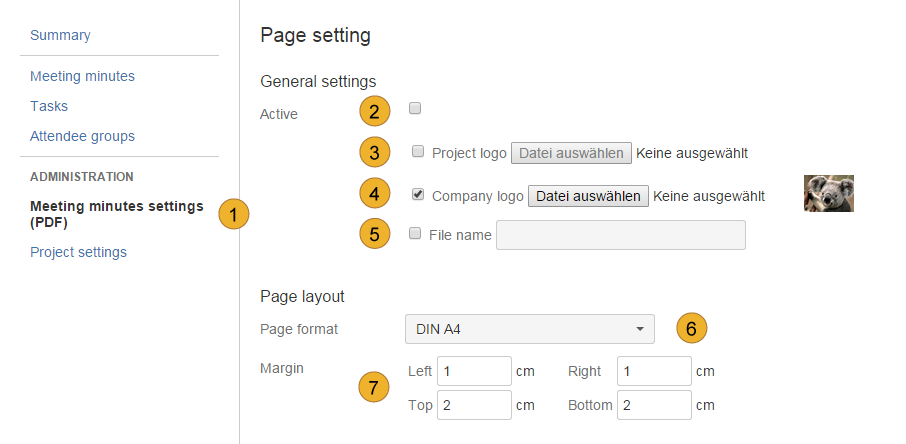
In the next step you can specify which information should appear in which position inside of header and footer of a page. Move the topics through “drag-and-drop” to the deserved position 1.

The last part of “Page setting” allows defining font features for different parts of the document: “Heading”, “Description”, “Text”, “Header” and “Footer”. In the drop-down menu “Font name” 1 there is the possibility to choose between “Times New Roman”, “Arial” or “Helvetica”. A “Font size” 2 from 8 px to 16 px can be selected. Then there is the possibility to mark the text 3 by choosing the options “Bold”, “Italic”, and “Underline”, and to change the colour of the text 4.
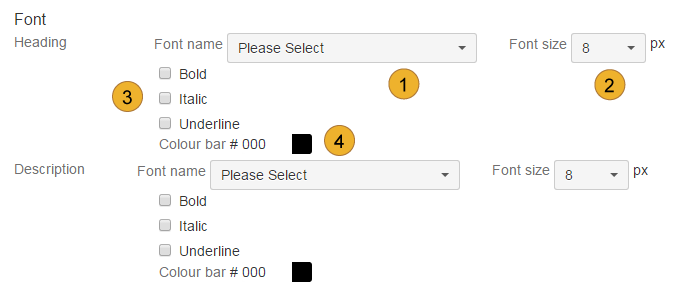
Click the “Save” button at the bottom of the page to confirm your changes.
Here you can find a practical example, for a meeting minutes in AgileMinutes.
Hinweis:
Protocol settings (PDF) are only available to the Meeting Administrator! (see user rights management)
Other topics of documentation
- Customize User Properties
- User administration
- Disable and uninstall of AgileMinutes
- FAQ
- Installation of AgileMinutes
- JIRA-Default Issue Types
- Navigation / Overview Menus
- Meeting Minute PDF export example
- Meeting Management Overview
- Finishing meeting minutes (PDF Export)
- Add meeting minutes – Free Meeting
- Adding/Editing meeting minutes
- Delete meeting minutes
- Meeting minutes settings (PDF)
- Edit/Delete Attendee Groups
- Add Attendee Groups
- Adding meeting minutes refrences to issues
- User rights management
- Upgrade Anleitung 6.4.x to JIRA 7.x.x
- Versionhistory
- Issue Types / project settings