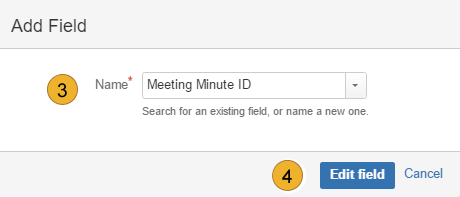Adding meeting minute references to Issues
The following references are available:
| Attendee Group | Meeting Minute ID | Meeting Minute Link |
| Name of the corresponding attendee group. Link to the attendee group. |
Meeting minute ID | Link to the corresponding meeting minute. |
Option 1:
In the issue overview 1 using the field “Admin => “Add field” 2 new fields can be added directly (Administrative rights required).
You just have to enter the name of the desired field 3 (Attendee Group, Meeting Minute ID, Meeting Minute Link). It is also possible to select the field by the drop down menu. Confirm your choice by pressing the “Edit field” button 4.
Option 2:
Via the “administration button” you can access the issue settings overview 1. Choose “Field configurations“ in the left menu 2. You are able to change default field configurations or project-related settings now 3.
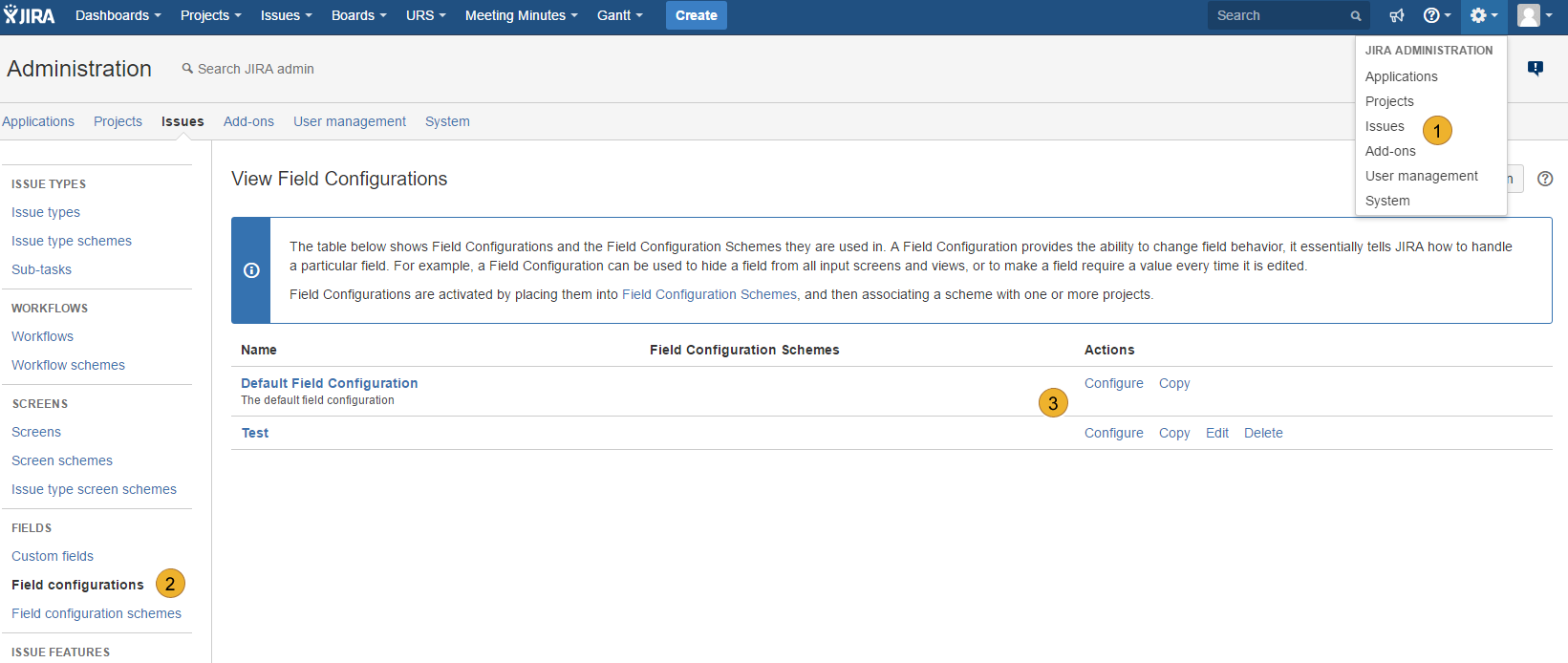
The table below shows all JIRA configurated fields included the project-related features. The list is in alphabetical order. The references Attendee Group, Meeting Minute ID and Meeting Minute Link could be added via “Screens”. 4. By clicking on “Screens” 5 you can set the position of the field. Repeat the steps for all wanted fields.
More Information about adding fields to Issue Screens: Associating field behavior with issue types.
It is also possible to edit the references. Press the “Pen”-Button, which appears next to the fieldname. Now you can delete the field 1 or, like in the example, change the attendee group 2.
Other topics of documentation
- Customize User Properties
- User administration
- Disable and uninstall of AgileMinutes
- FAQ
- Installation of AgileMinutes
- JIRA-Default Issue Types
- Navigation / Overview Menus
- Meeting Minute PDF export example
- Meeting Management Overview
- Finishing meeting minutes (PDF Export)
- Add meeting minutes – Free Meeting
- Adding/Editing meeting minutes
- Delete meeting minutes
- Meeting minutes settings (PDF)
- Edit/Delete Attendee Groups
- Add Attendee Groups
- Adding meeting minutes refrences to issues
- User rights management
- Upgrade Anleitung 6.4.x to JIRA 7.x.x
- Versionhistory
- Issue Types / project settings