User rights management
Press the button “View project Roles” to assign different roles to the users and to determine which rights each user gets.
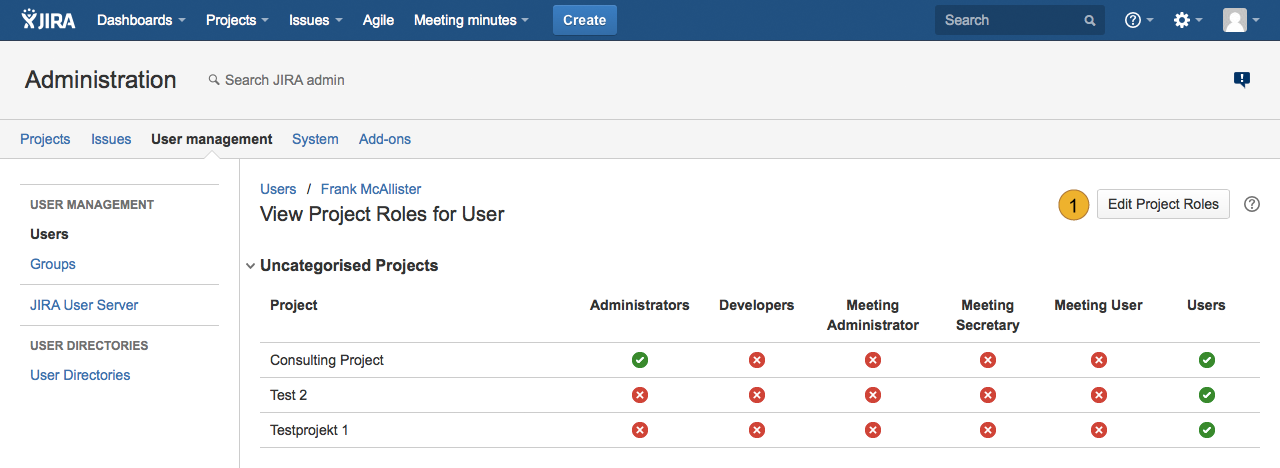
By clicking the “Edit Project Roles” 1 you are able to set up different project roles for each user by ticking the relevant boxes 2. After editing the user roles click “Save” 3 to save the changes.
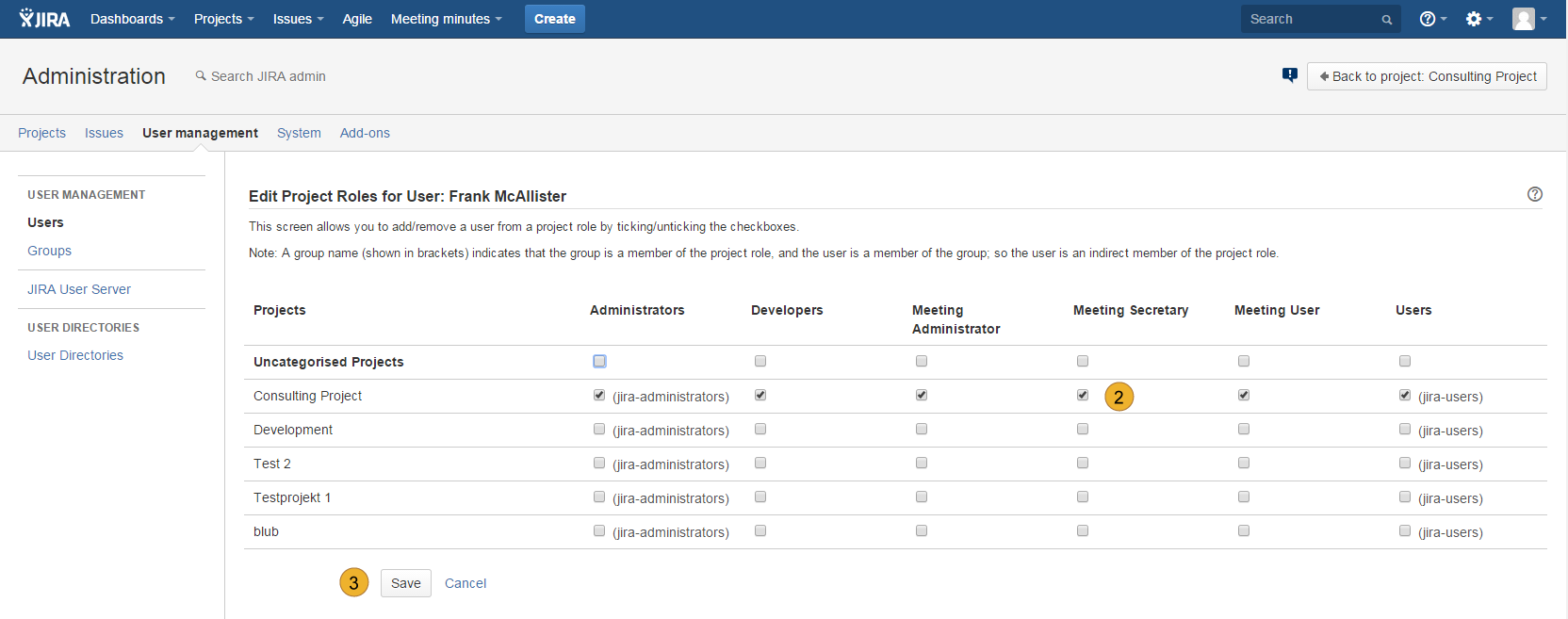
There is a possibility to choose from three special roles, which can be assigned to the user:
- Meeting Administrator
- Meeting Secretary
- Meeting User
Those atomic roles do not contain any proof of authority for the JIRA system itself, thus they have to be combined with the standard user or administrator rights to gain access to JIRA. The following table illustrates the assigned permissions for the different roles:
| JIRA System Admin | Meeting Administrator | Meeting Secretary | Meeting User |
|
|
|
|
|
Note:
Meeting User and Meeting Secretary only see meeting minutes to which they have been added as a participant of the attendee group or its meeting minute itself. Other meeting minutes are not visible to the meeting user as well as meeting secretary.
- access all attendee groups, meeting minutes, protocol points (Search) and tasks
- delete meeting minutes
- change global settings (header / footer and logotype in case if these are not yet predefined by JIRA-administration)
In order to manage User Groups go to the overview of all users by clicking the menu item “Users” on the left side of the screen. Then click on “Groups” 1 in the column “Operations”.
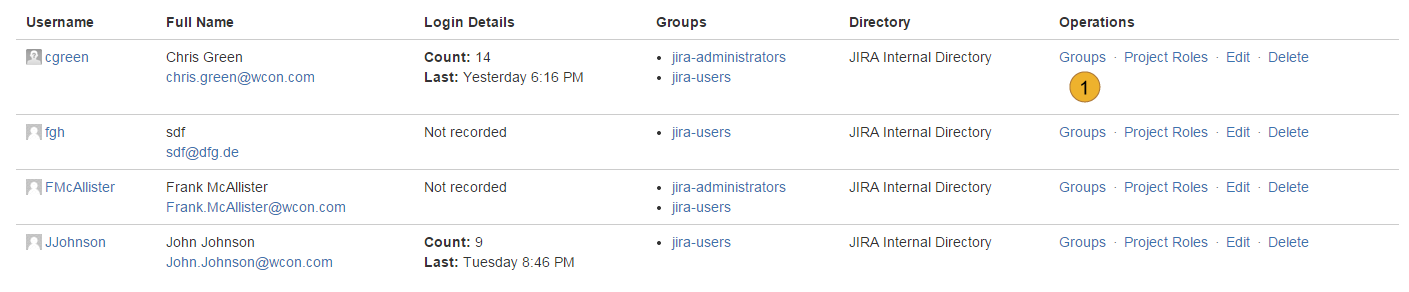
You will get a dialog form “Edit User Groups”.
After selecting the groups with the mouse click you can make changes by pressing the buttons “Join selected groups” 2 or “Leave selected groups” 3. All changes will be applied immediately.
Other topics of documentation
- Customize User Properties
- User administration
- Disable and uninstall of AgileMinutes
- FAQ
- Installation of AgileMinutes
- JIRA-Default Issue Types
- Navigation / Overview Menus
- Meeting Minute PDF export example
- Meeting Management Overview
- Finishing meeting minutes (PDF Export)
- Add meeting minutes – Free Meeting
- Adding/Editing meeting minutes
- Delete meeting minutes
- Meeting minutes settings (PDF)
- Edit/Delete Attendee Groups
- Add Attendee Groups
- Adding meeting minutes refrences to issues
- User rights management
- Upgrade Anleitung 6.4.x to JIRA 7.x.x
- Versionhistory
- Issue Types / project settings
Permission administration User
Press the button “View project Roles” to assign different roles to the users and to determine which rights each user gets.
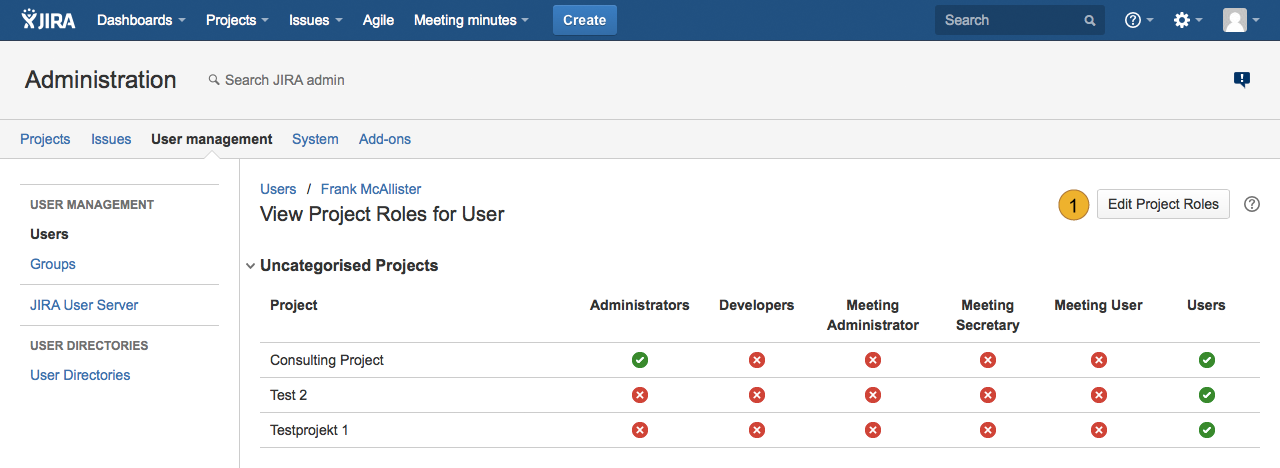
By clicking the “Edit Project Roles” 1 you are able to set up different project roles for each user by ticking the relevant boxes 2. After editing the user roles click “Save” 3 to save the changes.
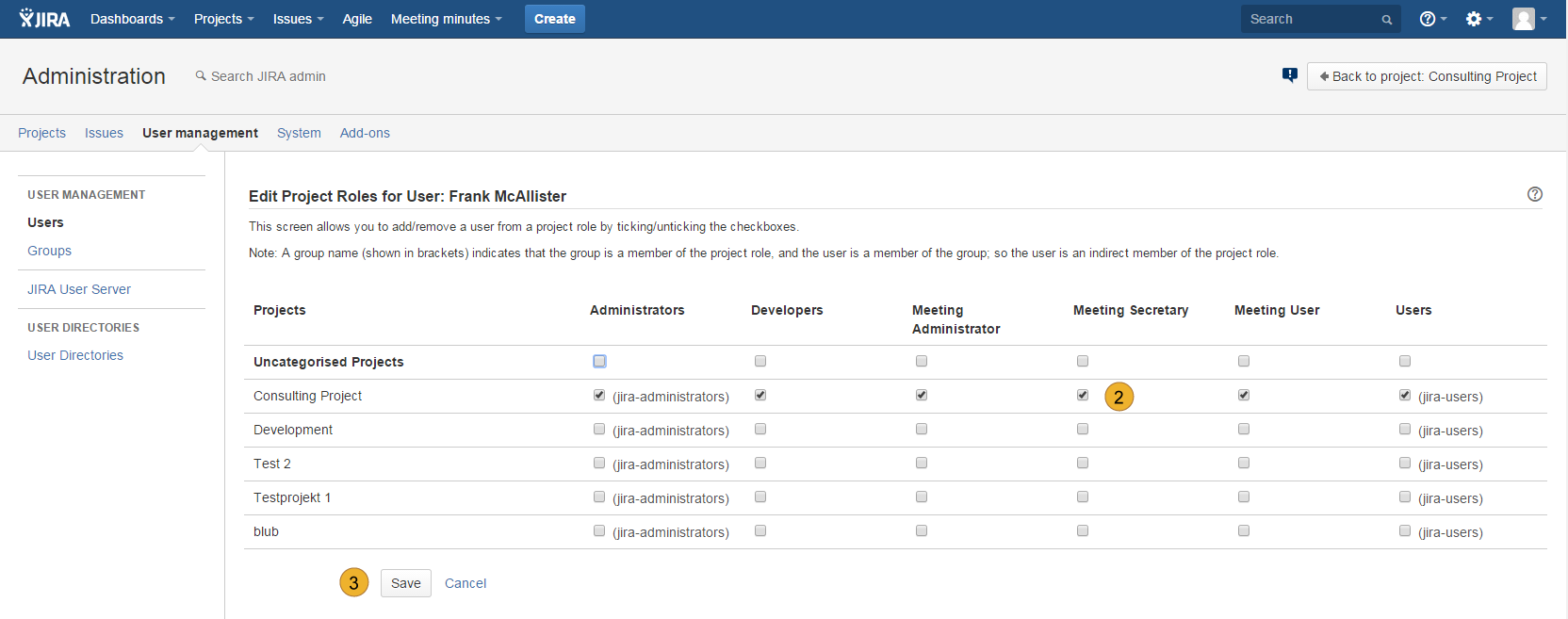
There is a possibility to choose from three special roles, which can be assigned to the user:
- Meeting Administrator
- Meeting Secretary
- Meeting User
Those atomic roles do not contain any proof of authority for the JIRA system itself, thus they have to be combined with the standard user or administrator rights to gain access to JIRA. The following table illustrates the assigned permissions for the different roles:
| Meeting Administrator | Meeting Secretary | Meeting User |
|
|
|
There is a higher permission level relevant to the plugin: the administrator level called JIRA-administrators by default. This level enables full functional control over the whole plugin and its settings. Project and PDF settings can be made as well as all possible manipulation functions over the attendee groups und meetings. In detail administrators can:
- access all attendee groups, meeting minutes, protocol points (Search) and tasks
- delete meeting minutes
- change global settings (header / footer and logotype in case if these are not yet predefined by JIRA-administration)
In order to manage User Groups go to the overview of all users by clicking the menu item “Users” on the left side of the screen. Then click on “Groups” 1 in the column “Operations”.
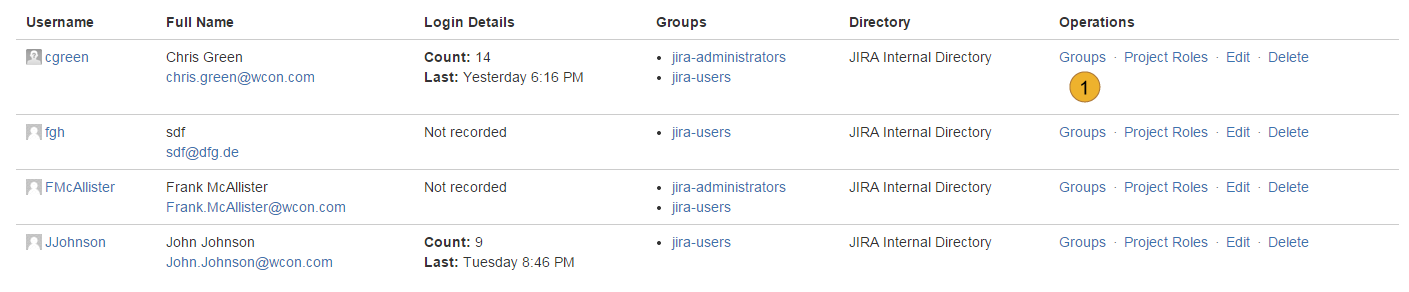
You will get a dialog form “Edit User Groups”.
After selecting the groups with the mouse click you can make changes by pressing the buttons “Join selected groups” 2 or “Leave selected groups” 3. All changes will be applied immediately.
Other topics of documentation
- Customize User Properties
- User administration
- Disable and uninstall of AgileMinutes
- FAQ
- Installation of AgileMinutes
- JIRA-Default Issue Types
- Navigation / Overview Menus
- Meeting Minute PDF export example
- Meeting Management Overview
- Finishing meeting minutes (PDF Export)
- Add meeting minutes – Free Meeting
- Adding/Editing meeting minutes
- Delete meeting minutes
- Meeting minutes settings (PDF)
- Edit/Delete Attendee Groups
- Add Attendee Groups
- Adding meeting minutes refrences to issues
- User rights management
- Upgrade Anleitung 6.4.x to JIRA 7.x.x
- Versionhistory
- Issue Types / project settings
